For those art-heavy projects when a single InDesign file would be too unwieldy, an InDesign “book” makes it fast and easy to create a single, combined PDF.
Under File —> New, create a new “book.” You will essentially be creating a directory for a collection of InDesign files. This collection could be anything — an actual book, multiple collateral, or a presentation. The palette will look like this on your screen:
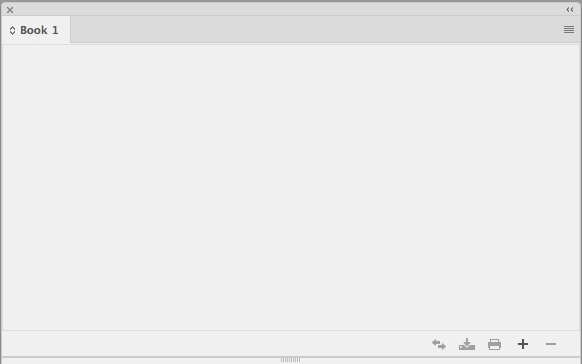
Hit the “+” icon on the bottom right (or drag and drop) to add your files to the book. The palette will now look something like this:
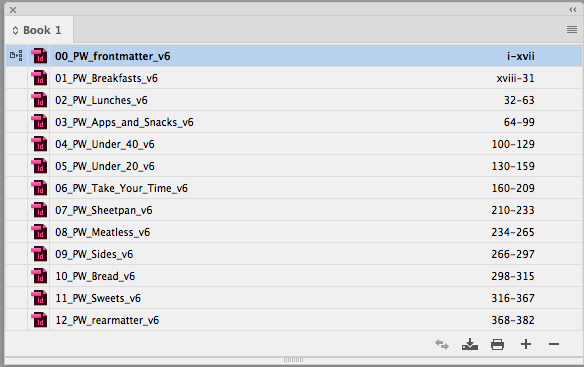
After you make sure the page numbering across files is accurate (if applicable), select all of the documents in the book. (If you only have one file selected, the PDF option will be for only that one document.) Then click the menu icon in the upper-right corner.You will see all your export options, including PDFs:
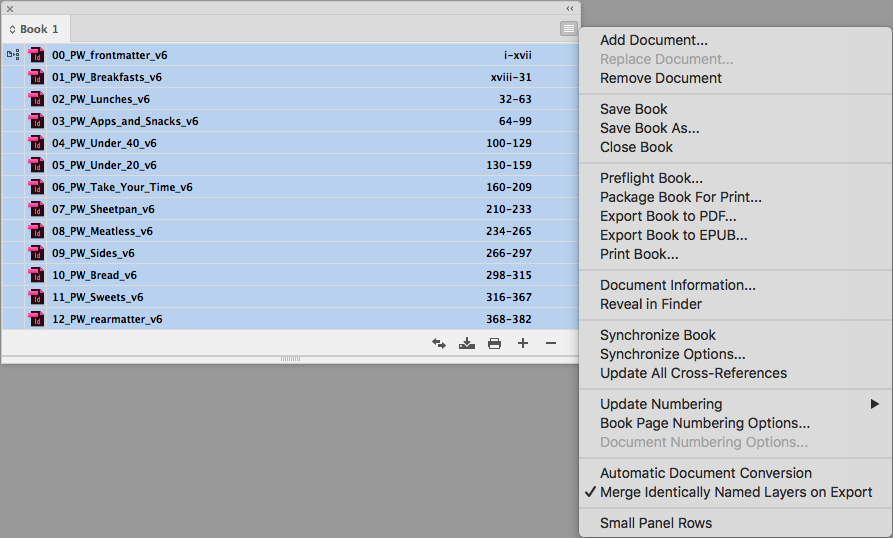
Voila! One PDF from multiple files. Export another one as low-res, and another one as spreads… you can go to town with PDFs! You can also export to ePub, flight check, and package the entire book.
InDesign “book” directories do have some flaws, though. When packaging, for example, images with special characters in their file names won’t be included — and you won’t get an error message. (Best industry practices tell us we should never have those characters in the file names in the first place, of course, but sometimes we designers don’t have control over these things.)
The files in a book directory will also become unlinked when the file names change (e.g., when suffixes like 2P, 3P, etc. are added), and also when documents are edited outside of the book file. Luckily it is very easy to just “–“ the unlinked files and then “+” them right back in.
Even with these limitations, “books” are a valuable tool.
